Modify a Lease
To modify a lease for an account:
1) Open the Account View for the account.
2) Click on the Book tab at the bottom of the Total Account View.
3) Click on the lease number of the Lease# field
under the Leases section of the account’s Book
tab. The Lease View opens. 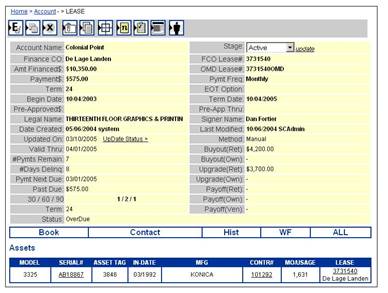
4) To update the lease’s stage (state), select the new stage in the Stage field and click on update next to the field. Also see Update Lease Stage.
5) To update the lease status, either click on UpDate Status> in the Updated On field. Refer to Update Lease Status Info.
6) To add assets, see Add Assets to the Lease.
7) To edit other fields, click on  . The edit lease form
appears. See the table for the descriptions. Click on
Save of the edit form when done.
. The edit lease form
appears. See the table for the descriptions. Click on
Save of the edit form when done.
