Opening the Document Template Tool
To access the tool to create or edit a template:
1) Click on the System
Console icon  in the button bar.
in the button bar.
2) Click on the Document Templates icon  to open the document
template management screen. A list is displayed of the existing active
master and shared templates as well as any active templates you have created for
your own private use.
to open the document
template management screen. A list is displayed of the existing active
master and shared templates as well as any active templates you have created for
your own private use.
To view inactive templates, select Inactive in
the pull-down field.
To view both active and inactive templates, select
ALL in the pull-down field.
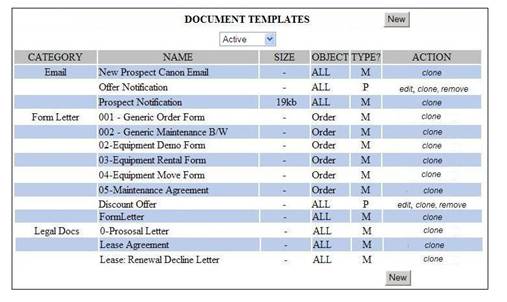
Document Template Management Screen Field Descriptions
The table describes the fields of the Document Template Management Screen.
|
Field Name |
Descriptions |
|
Category |
Category that determines which selection list a template appears in when generating documents or marketing campaigns. · Form Letter - Template for documents that are printed. · Email - Template for an email (used in email marketing campaigns). · Legal Doc - Template for legal documents. |
|
Name |
User-defined name for the file. |
|
Size |
File size of the template file. |
|
Object |
Type of record that can use this template: Contact, Lease, Account, Lead, Order, or ALL. The template will only be available for selection when generating a document for this type of record. |
|
Type |
Type of access allowed for the template. ·
Master - Standard template for company-wide use. · Shared - User-defined template that is available for all users to access or modify. · Private - User-defined template that is only available to the user who created it. Other users cannot access it. |
|
Action |
Action to be performed on the template when the word is clicked. · Edit - Opens the file in the document editor. You can only edit your private templates or shared templates, unless you have admin privileges. · Clone - Creates a copy of the template and opens it in the document editor. Changes will be saved to the new file, which will have clone appended to the file name if a different file name is not assigned. · Remove – Deletes the template from the system. You can only delete your own templates (private), unless you have admin privileges. See Disabling a Template to disable instead of delete. |