Disabling a Template
Disabling a template will hide it so it does not appear in the list of templates when you generate documents or a marketing campaign. A disabled template will still be listed in the document template management screen (of the System Console). It can be activated at a later time, if needed.
Note: To remove a template from the system, see Deleting a Template.
To disable a template:
1) Click on the System
Console icon  in the home window.
in the home window.
2) Click on the Document Templates icon  to open the document template management
screen. A list is displayed of the existing master and shared templates as well
as any templates you have created for your own private use.
to open the document template management
screen. A list is displayed of the existing master and shared templates as well
as any templates you have created for your own private use.
3) Find the template you want to disable and click on edit in the Action column for that template. The document editor opens. The edit option will not appear for templates that you do not have privileges to change.
4) Select No in the Active field.
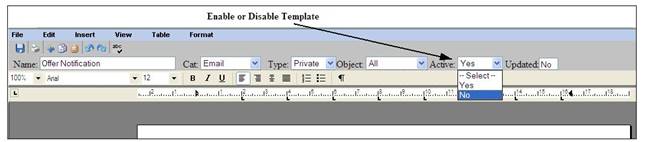
5) Click on  (Save).
(Save).
6) Close the editor window.