Deactivating a User
When a Sales Rep, or other user, leaves the company, the User ID should be deactivated immediately. By deactivating the ID, the person can no longer log in, but all the information and assignments are still available to be reassigned. Deactivating a user allows you to block an ex-employee from logging in, while postponing the reassignment of his accounts, leads, etc., until you have identified a replacement.
To deactivate a user:
1) Make sure you are logged in with an ID that has administrative privileges.
2) Click on  in
the Button Bar.
in
the Button Bar.
3) Click on  for
User Profiles. A user list is displayed.
for
User Profiles. A user list is displayed.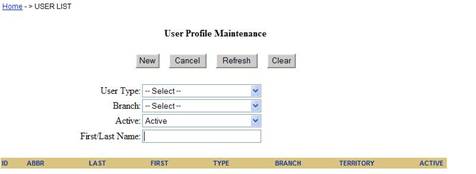
4) Change the search fields as needed and click Refresh to display the target user.
5) Click on the ID of the user that should be deactivated. The userís profile opens.
6) Click on the Active checkbox to remove the checkmark.
7) Click on Save.
You can reassign accounts, leads, unlinked contacts, tasks, and appointments whenever replacements are identified.