Running Rules on All Users
Automatic reassignment for all users may be needed when extensive changes have been made to a category’s rule, or when new categories are introduced. A single category or all categories can be run.
To run an automatic reassignment on the system:
1) Make sure you are logged in with an ID that has administrative privileges.
2) Click on  in
the Button Bar or Tools->System Console.
in
the Button Bar or Tools->System Console.
3) Click on  for
SRA Configuration in the System Console page.
for
SRA Configuration in the System Console page.
4) Click on  for
SRA Category.
for
SRA Category.
5) Click Run SRA. The following form
displays.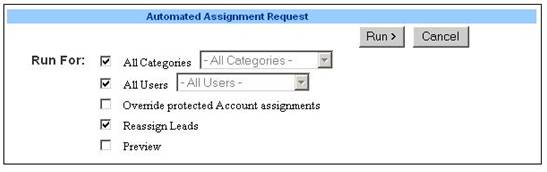
6) Make the selections. See the table for descriptions.
|
Field |
Description |
|
All Categories |
Check to run for all categories. |
|
All Users |
Check to run for all Sales Reps. |
|
Override protected Account assignments |
Check to reassign a Sales Rep even if the current Sales
Rep is marked as protected on the account. |
|
Reassign Leads |
Check to also reassign open leads. |
|
Preview |
Check to see a preview of
reassignment. |
7) Click on Run>.
8) Click on home (mySalesChain) to go back to system console.