Creating a Group
To create a new group from within the Groups Tool:
1) Click on Edit (even if no group is selected). The Group Maintenance form appears with the fields grayed out. This form also lists existing common groups and any other groups created by you.
2) Click on New. The fields can now be edited.
3) Enter a name and brief description in the fields.
4) Select the type of group (account, contact, or lead) in the Type field.
5) Click on Save. The new group is added to the list and the fields are grayed out.
6) Click on home (mySalesChain) to return to the Group list.
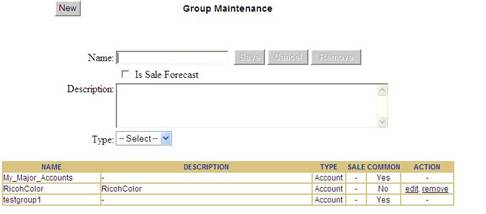
Note: You can also create a group from the Account, Lead, or Contact Tools using the Make Group field in the lists. See Creating Group in a Tool’s List.
Group Maintenance Field Descriptions
The table describes the Group Maintenance fields that are used to create a group and to describe the groups in the list at the bottom.
|
Field |
Description |
|
Name |
Name of the group. |
|
Is Sale Forecast |
Reserved. |
|
Description |
Brief description of what the group is for. |
|
Type |
Type of members, Account, Lead, or Contact. |
|
Common |
Group is common for all users. |
|
Action |
Action you are allowed to take on the group, edit or remove. |
