Add Members
Members can be added to a group from the Groups Tool or from the Grp tab of a detailed view.
To add members from the Groups Tool:
1) Select the group to which you want to add members in the Group selection field.
2) Click on Refresh.
3) Click on ALL in the alphabet box to see all current members (that you have privileges to see).
4) Click on  . The
list of accounts/leads/contacts (depending on groupís type) with a special
header appears.
. The
list of accounts/leads/contacts (depending on groupís type) with a special
header appears.
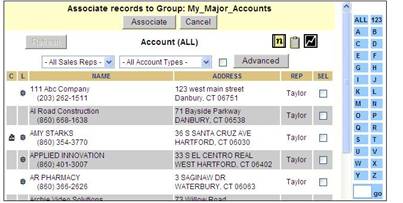
5) Filter the accounts/leads/contacts list or change the display to show the member(s) you want to add.
6) Click on the SEL boxes of each member to add.
7) Click on Associate. You will return to the Group page with the new members listed.
To add a member from a detail view:
1) Go to the detail view for the account/lead/contact.
2) Click on the Grp tab.
3) Select the group from the pull-down list. Only group names that are the same type as the record are listed.
4) Click Assign. The group will be displayed in the tab.
