Create an Order without a Proposal
To create an order:
1) To create an order from the Lead View,
∑ Open the Lead View of the related lead.
∑ Click on  . The order detail form appears.
. The order detail form appears.
2) To create an order from the Account View:
∑ Go to the Account View.
∑ Click on  . A list of open leads for the account is
displayed. If none exist, a new lead will be created and the order detail form
will appear instead.
. A list of open leads for the account is
displayed. If none exist, a new lead will be created and the order detail form
will appear instead.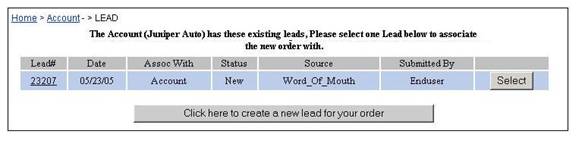
∑ Click on the Select button of the lead to be associated with the order or click on the button at the bottom to create a new lead. The order detail form appears.
3) Enter data in the fields of the upper part of the form (Transaction Section).. Not all fields will be relevant. See the table of field descriptions. (Type of Sale is required.)
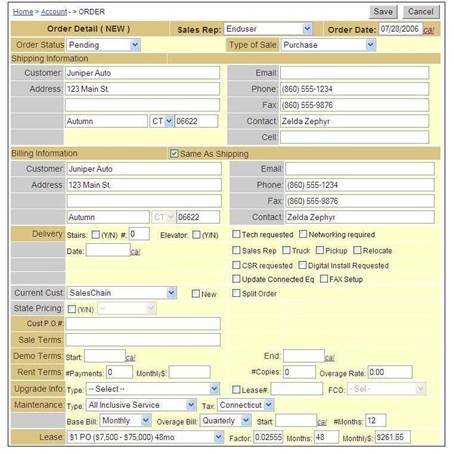
4) In the bottom portion of the form (Equipment and Adjustments):
∑ Enter the equipment items in the table, changes to the profit margin, and any price adjustments in the fields below subtotal.
∑ Enter the Sales Commission information. Commissions may be split with another Rep.
∑ Under the Equipment for Pick-up or Relocation, enter the model, serial, and/or asset tag numbers of any equipment that the installers must remove or move. Select either Pickup or Move.
∑ Add any
additional instructions in the scrollable text fields at the bottom.
See the table of field descriptions for more
information.
Note: The figure below is a sample. The fields
on your form may be different.
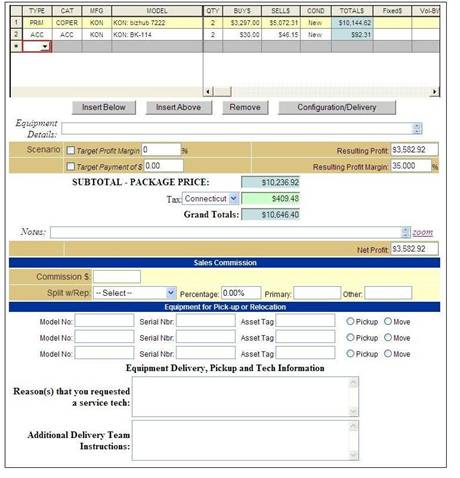
5) Click on
Save. The order form will be redisplayed with an ID# and additional action buttons at the top.
6) If there are
multiple primary items in the Equipment List and some items go to different
delivery locations than the shipping address (e.g. floor, building, etc.), click
on the Configuration/Delivery button (located under the equipment list).
This button opens a page that allows you to change the delivery options for
each primary piece of equipment. (Accessories associated with the primary
equipment will go with it.) The fields are initially populated with the data
from the order detail form.
This information is used in the delivery
documents.
∑ For equipment that should go to a different delivery location than the orderís shipping address, go to the section that identifies that equipment
∑ Select Manual Entry in the Shipping field. (For equipment that will go to the shipping address shown on the main form, leave this field as Same as Order.)
∑ Change the data as needed. See the table of field descriptions.
∑ Click Save. You will go back to the order detail form.
Note: While you may not know the Serial#, Asset Tag, or Initial Meter reading initially, this page can be edited later so the information can be included on a delivery form.
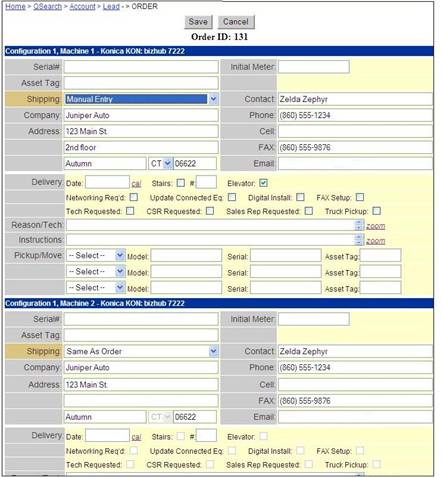
7) If you want to attach an external document to the order, click on the Attach button. See Attaching a File to an Order for more information.
8) If the order
is to be completed at this time, see Complete an
Order.
If the order is pending, exit out of the form by clicking on
the pathbar.
 Order Detail Form Field Descriptions
Order Detail Form Field Descriptions