Using the Advanced Task Viewer
You can view all or a group of tasks that are assigned to you, or to another user for whom you have privileges, using the advanced task viewer.
To open the advanced task viewer from within the Schedule
tool, click on the  icon. To open the
viewer from anywhere in the system, use the menu option View->Tasks.
The following page will appear.
icon. To open the
viewer from anywhere in the system, use the menu option View->Tasks.
The following page will appear.
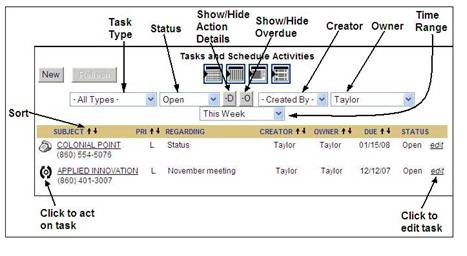
Based on the system defaults, the viewer displays your open tasks for the current week. These defaults can be changed in the SCHEDULE section of User Preferences configuration. The displayed list can be changed to show tasks of certain types, statuses, and time ranges. (See Changing the Display of Tasks.)
To view or edit a task, click on the edit link. To record activity on the task, click on the icon in front of the task. To create a task that is not associated with an account or other record in the system, click on the New button. Such a task would have the user name as the Subject of the task.
Note: Tasks created for a contact will show the associated account name under the contact name. The account name is also a link to the account view.
Advanced Task Viewer Column Heading Descriptions
The following table describes the column headings of the advanced task viewer display area.
|
Display Field |
Description |
|
Icon |
Task action icon. Click on
the icon to work the task. |
|
SUBJECT |
Entity associated with the task. For example: If the task was created from an account, the account name will appear. If the task was created from the Schedule Tool, your user name will appear. Tasks created for a contact will also display the contact’s account. |
|
PRI |
Priority level set for the task. Low, Medium, High |
|
REGARDING |
Brief description of task that was entered when the task was created. |
|
CREATOR |
User who created the task. |
|
OWNER |
User assigned to complete the task. |
|
DUE |
Date the task should be completed. |
|
STATUS |
Status of the task. Open, Completed, On Hold, Cancelled |
|
edit |
Button to open an edit page for the task. |
|
á |
Subject/Creator/Owner - Sorts a-z, then by date
|
|
â |
Subject/Creator/Owner
- Sorts z-a, then by date |

 To-Do,
To-Do,  Call,
Call,  Follow_up,
Follow_up,  Get_Document,
Get_Document,  Mail_Letter,
Mail_Letter,  Send_Email
Send_Email