FAQ
Why can’t I find the account
that I’m looking for?
Why doesn’t my account appear in the list?
§ The default list when opening the tool only shows accounts beginning with the letter A. Click on the first letter of the name in the Alphabet Box.
§ The filter settings of the sort fields may be excluding the account. Check the settings for the filter fields.
§ If the account is from the backend accounting system, it may not be named as you expect. Do a Quick Search using Account By Name with a substring the name starts with or Account By Name (substring) with any substring in the name.
§ You might not have access to the account. Access is denied if you are not a Sales Rep for the account. Check with your Sales Manager.
When I first logged in, why does a big X appear instead
of the Schedule Tool calendars?
Why do I get a big X in the document
templates editor?
Your system administrator may have prohibited the downloading of programs. Ask your system administrator to log in on your PC and allow the initial downloads.
How can I go to a different screen than the daily calendar view when I log in?
Go to System Console and click on
 User Default. Change the Default View fields
under HOME PAGE and SCHEDULE, then save the changes. See Setting User Preferences.
User Default. Change the Default View fields
under HOME PAGE and SCHEDULE, then save the changes. See Setting User Preferences.
Why doesn’t the daily calendar view print correctly?
If you used Internet Explorer’s print button or menu
option, the calendar page will not print out fully. Always use the Schedule
Tool’s print icon,  , to print a calendar
page.
, to print a calendar
page.
Why doesn’t the Spell Check work properly?
The spell check requires the browser to support Java applets and JavaScript-to-Java communication. If the browser is not configured properly, there will be problems with the Spell Check (you may get the message, Object does not support this property or method). Check your browser configuration as follows:
· Make sure you
have JVM installed on your computer. It is a free download:
http://www.java.com/en/download/download_the_latest.jsp
· Open Internet Explorer and select Settings, Internet Options in the menus.
· Click on the Advanced tab and scroll down to Java. Make sure there is a check in the box for Use JRE1.5.0_04 for <applet>.
· Click on the Security tab, click on Internet, and click on the Custom Level button. Scroll down to make sure Java is enabled. (This was part of the initial browser configuration.) Click on OK if you made a change or Cancel to close custom level.
· Click on OK to close the Internet Options window.
· Close the browser to activate the changes.
How do I use the system when I get a new contact / new business card?
Search for existing records of the account and contact
using Quick Search. If neither exists, create the account (which allows you to
create the contact also). Next, create tasks, schedule appointments, and create
a lead.
See the Creating a
New Account and the sections that follow in Using the System.
How do I create a new account?
Click on  in the
Button Bar to open the Accounts Tool. Then click on
the New button.
in the
Button Bar to open the Accounts Tool. Then click on
the New button.
See Creating a New
Account for more information.
How do I create a lead?
Go to the detailed view for the account, asset, lease,
contract, or competitor equipment. Click on the New Lead icon  . See Create a
Lead for more information.
. See Create a
Lead for more information.
Why is my lead missing from the Sales Funnel Report?
Leads must have an Expected Close Date to appear on the Sale Funnel Report. To add the date on an existing lead, edit the lead.
Can SalesChain notify me if a competitor’s lease is expiring?
Yes. If you create a competitor equipment record for the account and set the lease and/or service contract expiration dates, you will be notified when the date approaches. See Tracking Competitive Equipment Leases.
How do you schedule an appointment?
Appointments should be scheduled from the view that the appointment is concerning, such as a specific Contact or Account. See Creating Appointments in Using the System.
Can I set a default value for the Log As field of the appointment form?
Yes. Click on File->User Setup->Preferences. Under the SCHEDULE section, look for the Appt Default Action field and select the value. Click on Save. Logout and log back in for the change to take effect.
If I find a scheduling conflict with an invitee, how can I change my appointment?
You can edit the date and time of the appointment while you are viewing the invitee availability. You do not have to go back to the main appointment form.
After clicking on Check Availability in the appointment form, each invited user’s schedule for the selected date will be displayed following yours.
If an invitee has something already scheduled during your proposed block of time and you want to change your appointment, you can make the changes using the appointment block shown in your schedule.
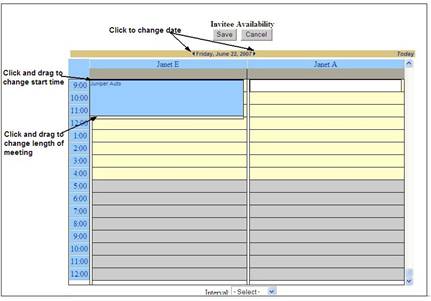
§ To change the date, click the arrow on either side of the displayed date.
§ To move the block of time, click on the block to select it. Next, move the cursor to the top edge (the cursor will change shape) then click and drag the entire block to a different start time.
§ To change the length of the appointment, click on the block to select it. Next, move the cursor to the bottom edge (the cursor will change shape) then click and either drag the bottom edge of the block up to shorten the time or down to lengthen the time.
§ Click on Save to return to the main appointment form. Your changes will be displayed in the fields of this form.
§ Click on Save & Return or Save to save the appointment.
Why didn’t my generated documents turn out right?
Templates must have a blank line as the first line. Go to the template you used and insert a blank line at the top of the page.
Click on  .
.
Click on  for Document Templates.
for Document Templates.
Click on
edit in the Action column for the template to be changed.
Click
at the top, left of the word processor page and press Enter to make a
blank line.
Click on the Save button and close the window.
Exit
from System Console and regenerate your documents.
If the template is a master document, clone it and add a blank line to the cloned template. Use the cloned template to regenerate your documents. Then, notify your system administrator about the master template.