Creating User Criteria
A user criteria definition is a set of conditions that the account must meet for the Sales Rep to be assigned to the account. For example, user criteria could include certain Postal Codes (zip codes). The system would only assign accounts with addresses in those Postal Codes to the Sales Rep.
Note: If an account does not match any of
the user criteria, it will be assigned to the Sales Rep who is identified as the
Default Assignment for the rule.
If an account matches more than one
userís criteria, it will be assigned to the Sales Rep who has a higher priority
number in his/her user profile. For example, UserA may
have criteria for a certain city while UserB has criteria for a certain zip code
that includes the city. If UserAís profile has the higher priority number, an
account in the city would be assigned to UserA.
To create an assignment rule for a Sales Rep in an SRA rule:
1) From the System Console (Tools->System Console), click
on  for SRA Configuration.
for SRA Configuration.
2) Click on  for Sales Representative Assignment Rule.
for Sales Representative Assignment Rule.
3) Select the SRA rule name in the OBJECT ASSOCIATION field.
4) Select the Sales Repís user name from the list in Establish criteria for.
5) Click on >>. The criteria definition
form appears.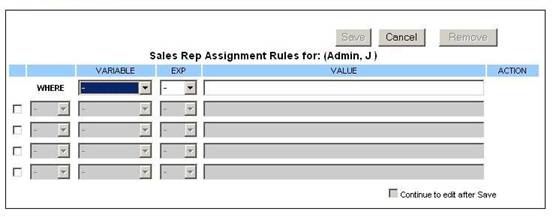
6) Select a variable from the VARIABLE list. (Variables include Area Code, City, County, Date Created, Name, Postal Code, Revenue, State Code.)
7) Select an expression from the EXP list. (Expressions include =, <, >, >=, <=, <>, LIKE, IN.)
∑ Use IN to specify a list of valid choices. For example, the condition, PostalCode IN 06010,06012, will be true if the account is in either of these postal codes.
∑ Use LIKE to
specify a wildcard character. For example, the condition, Name LIKE
A*, will be true for any account that starts with the letter A.
You may also specify a range by typing: Name LIKE [A-C]*. This
will be true for any account starting with the letters A, B, or
C.
8) Enter a value in the Value field. (See sample below.)
9) If there is another part to the definition, click on the checkbox at the beginning of the next row and then choose AND or OR. Continue as in the previous steps.
10) Click on Save. You will return to the SRA Rule page with the user criteria listed.
11) If you want to create criteria definitions for another Sales Rep, repeat the steps for a different user.
12) If you are done with the rule, click on Cancel to exit from the SRA Rule page.
13) Click on home (mySalesChain) to exit from SRA options.
Sample Rule
